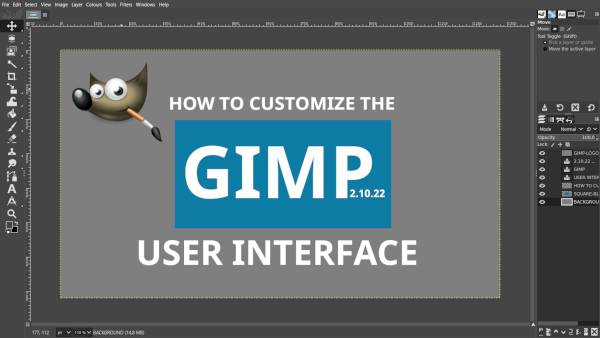In this beginner-friendly tutorial for GIMP 2.10.22, we’ll start by exploring the default layout so you can get familiar with the interface and all its panels. Understanding the basics makes customizing much easier!
Next, we’ll guide you through an easy method to change the default interface in GIMP. You’ll learn how to set up a one-column panel or a double-panel layout, giving you the flexibility to work in the way that suits you best.
We’ll also explore the different default themes and icon sets, showing you how to personalize the look of GIMP to match your style. Plus, you’ll learn how to adjust the toolbox icon groups so all your tools are visible and easy to access.
Finally, we’ll show you how to reset the panels and windows back to their original default positions — perfect if you want to start fresh or fix a layout that’s gotten a little messy. By the end of this video, you’ll be comfortable creating a workspace that feels just right for you.
Enjoy this step-by-step guide and have fun designing your very own customized layout in GIMP! Experiment, explore, and make the workspace work for you.
Enjoy!