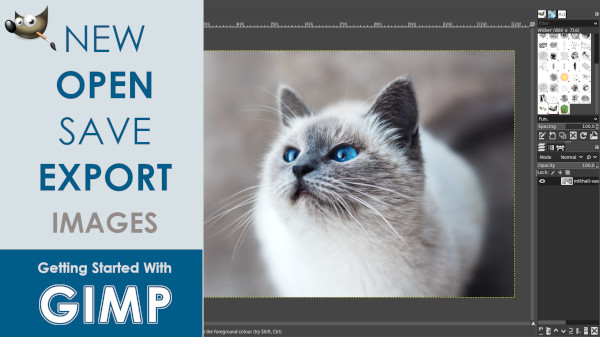This beginner tutorial for GIMP 2.10.22 will guide you step by step through the basics. We’ll explore how to start a new project, open images, save your work, and export your creations in different formats. If you’re brand new to GIMP, don’t worry — we’ll take it slow and keep things simple.
Along the way, we’ll also look at custom templates to help you get started faster. You’ll learn how to create an image from different sources, like using the Screenshot Tool, browsing your computer, or even dragging and dropping files right into GIMP. Finally, we’ll cover the best ways to export your images and how to save your work in GIMP’s native XCF format (short for eXperimental Computing Facility).
By the end of this tutorial, you’ll feel more comfortable navigating GIMP and ready to start experimenting with your own projects. Think of this as your first step into a creative journey — and I’m excited to walk through it with you!
Enjoy this step-by-step video, where you will learn all the important basic's to start and finish a project in Gimp!
Enjoy!
Image by MIKHAIL VASILYEV Unsplash